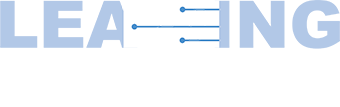
Learning Center
FAQs
- How do I log into the INS LEARNING Center?
- What are the recommended browsers and internet setting for this site?
- How do I test my browser?
- What do I do if I experience a problem when I'm logged into a webinar/session?
- How do I sign up for a product?
- How do I view an archived webinar/session?
- Where do I find all the products I attended/registered for?
- How do I edit my profile?
- What is your refund policy/how can I request a refund?
- Can I get contact hours and CRNI® recertification units for the sessions I attend?
- How do I get my CE certificate?
- Whom do I contact if I still have questions?
Answers
How do I log into the INS LEARNING Center?
If you are already an INS member or have an account with us, log in with your username and password. If you're new to INS and the LEARNING CENTER, please create your account now.
E-mail ins@ins1.org if you have trouble logging in.
What are the recommended browsers and internet setting for this site?
It is recommended that you use a PC with Windows, Edge, Chrome, or Firefox. If you are using a Mac, please use the current Safari web browser. For viewing webinars, please use high speed/broadband internet connect. Wifi is not recommended. Flash is recommended for archived content. Also, please make sure you do not have pop-ups disabled in your internet browser settings.
How do I test my browser?
If you are already registered for a webinar or an archived session, go to the webinar/session page by clicking the title. You should find “Test Your Browser" on the right side of the session detail page. Click that button to test your browser.
What do I do if I experience a problem when I'm logged into a webinar/session?
If you are already logged into a webinar and experience a problem (slides stop advancing, streaming audio stops/fails, etc.), please follow the steps below:
- Try clicking the “Refresh" button in your web browser. It looks like a circle with arrows.
- Clear the cache in your web browser. Then close your web browser completely. Open your web browser again and try logging into the event/archive again.
- Reach out to ins@ins1.org for assistance
How do I sign up for a product?
Click on the product listed on the INS LEARNING Center homepage or LEARNING CATALOG. You can narrow down the list by using the “Search by Category," “Search by Date Range," or “Search by Keyword" options.
Once you find the product for which you would like to register, you can either click “Register" to add it to your cart right away or “More Information" to view the session description, learning objectives, and speaker information. You will be able to register on the session detail page too.
When you are ready to complete the registration, click “Cart" on the top of the screen. You will be able to see all the webinars in your cart and make edits if needed. Then click “Place My Order." An e-mail confirmation will be sent to your account e-mail address when the registration is completed successfully.
To join the meeting or view the recording, log into the INS LEARNING Center and click "My Dashboard." You should be able to see all the webinars you are registered for on your dashboard. Click the session title to be directed to the session details page where you will find the option to open the meeting on the right of your screen under “Presentation."
How do I view an archived webinar/session?
Click “Webinars" located on the left sidebar to see all the education offerings of the INS LEARNING Center. On the top of your screen, you should see the options to search contents by categories, type, or keywords. In the drop-down menu under “Search by Type," choose “Web Content On-Demand" to see a list of all the archived sessions. You may narrow down the list by using “Search by Category," “Search by Date Range," or “Search by
Keyword" options. Once you find the archived session you'd like to view, click “Register" to add the archived session to your cart right away, or click “More Information" to view the session description, learning objectives, speaker information, and pricing. You will be able to register on the session details page, too.
When you are ready to complete the registration, click “Cart" on the top of the screen. You will be able to see all the webinars in your cart and make edits if needed. Then, click “Place My Order". Return to the session details page, and click “Presentation" on the right of the screen. Then, click the “View Video“ to start viewing.
Where do I find all the products I attended/registered for?
You will see all the products for which you are registered and all the sessions added to your account on "My Dashboard".
How do I edit my profile?
When you are logged into the INS LEARNING Center, click “Profile". In your profile, you should see “Click here to edit your profile" above your e-mail address. Click the link to be directed to the page where you can update the information shown in your profile.
What is your refund policy/how can I request a refund?
Refunds will be considered on a case-by-case basis. Please e-mail ins@ins1.org and include 1) your name; 2) the name of the product for which you would like a refund, and 3) the reason you are requesting a refund.
Can I get contact hours and CRNI® recertification units for the sessions I attend?
Contact hours and recertification units are available only for sessions in which this is specifically noted. They are not available for all products in the INS LEARNING CENTER.
How do I get my CE certificate?
If you register for a product that offers CEs, you must complete the minimum requirements to receive your certificate. Once you meet those requirements, your CE certificate will be automatically generated. You may view and download the certificate any time from your dashboard.
Whom do I contact if I still have questions?
For questions on registration, viewing products, and participating in live webinars, send an e-mail to ins@ins1.org.
| Access Date | Quiz Result | Score | Actions |
|---|